Updated on: 03 November 2025
Previous post
Add paragraph text. Click “Edit Text” to update the font, size and more. To change and reuse text themes, go to Site Styles.
Next post
Add paragraph text. Click “Edit Text” to update the font, size and more. To change and reuse text themes, go to Site Styles.
The world of architectural design is evolving faster than ever. No longer limited to sketchboards or complex modeling software, Prompt AI Render systems and AI Rendering technologies are now at the heart of creative workflows. The Prompt-to-Render Workflow redefines design by transforming a few lines of text into a complete text-to-3D visualization, bridging imagination and digital form in seconds.
In this blog, we’ll explore how this transformation happens, from the power of Generative Architecture and AI design tools to the underlying diffusion models that make it all possible. Going beyond traditional Architectural Visualization, this workflow represents a new creative era where AI in architecture and generative rendering enable faster, smarter, and more expressive design outcomes.

You’ll discover how a simple idea can start as a short “prompt” and evolve into a stunning 3D AI model within minutes. In this blog, we’ll walk you through how to achieve this transformation step by step using ArchiVinci, showing exactly how to go from text to render with the power of AI. Whether you’re an architect, designer, or technologist, this article will guide you through the prompt-to-render process and demonstrate how ArchiVinci can streamline and elevate your entire design workflow.
Instant Transformation from Idea to Image: Fast Rendering with ArchiVinci
Follow these steps to turn your text prompts into realistic 3D architectural renders using ArchiVinci 'Dream' module, powered by AI Rendering and Diffusion Models.
1. Access the Platform

Go to the ArchiVinci website. From the main page, navigate to the Unlimited Render section and select the Dream module. This is where the Prompt AI Render workflow begins, allowing you to transform text into detailed visualizations.
2. Choose Your Scene Type
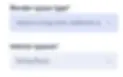
Under Render Space Type, select the general category of your project (for example, interior, exterior). Then choose the specific environment in the Render Space section. This step sets the foundation for your architectural visualization and helps the AI interpret your design intent within the right spatial context.
3. Write Your Prompt

Enter your concept as a clear, concise text description. Avoid overly long prompts, as shorter and more focused ones usually deliver more accurate results. Be specific about the purpose, style, and atmosphere of your scene to make the Prompt-to-Render Workflow more efficient.
4. Add Design Details
Include key details that define your vision, materials, lighting, scale, composition, and architectural style. This level of clarity helps the generative rendering engine interpret your prompt more precisely. Keep your descriptions compact and structured rather than writing full paragraphs.
5. Use Negative Prompts

If there are elements you do not want in your render, specify them in the Negative Prompt field. For example: “no people,” “no clutter,” “no low-poly objects,” or “no overexposure.” This allows AI Design Tools to refine your output and focus on the desired aesthetic.
6. Adjust Render Performance

Set the Render Performance Bar according to your priorities. For the best results, move the slider toward Best Quality, around 80%. This balance ensures that your render achieves high visual fidelity without excessive processing time.
7. Generate Your Render
Click Generate to start rendering. Within seconds, you’ll see your text transformed into a realistic, high-quality architectural visualization. Experiment with small prompt adjustments and re-render to optimize your results and explore creative variations.
Here is the result:

Summary: Generative AI Architecture Prompt Basics
The foundation of Generative AI in architecture is simple: describe the image you want to create using words. Your prompt is the bridge between imagination and visualization, and the way you write it directly shapes the final result.
When working with tools like ArchiVinci, remember that short and detailed prompts perform better than long and complicated ones. Concise wording helps the AI focus on what matters most, producing cleaner and more realistic outcomes.
Follow these best practices to craft effective prompts:
Use enough descriptive words. Provide key details like materials, lighting, style, and mood, but keep it compact. Two or three short sentences are usually ideal for Prompt AI Render systems.
Be specific. The AI cannot guess your intent. Mention colors, architectural styles, spatial qualities, or atmosphere clearly to improve the Text-to-3D Visualization accuracy.
Keep it simple. Use clear and everyday language. You do not need full sentences; short descriptive phrases often give the best AI Rendering results.
Consider your audience. If you plan to share renders with clients or colleagues, tailor your prompts to include elements that fit their expectations and context.
Add your unique touch. Treat Generative AI as a creative partner. Reflect your personal design style and architectural vision in every prompt you write.
In ArchiVinci, effective prompts are clear, concise, and targeted. The goal is not to overload the AI with information but to communicate your design vision precisely enough for it to generate the right image quickly and beautifully.
Frequently Asked Questions (FAQ)
1. How does ArchiVinci differ from other AI rendering tools?
ArchiVinci focuses specifically on architectural visualization rather than general image generation. Its Dream module is trained on spatial data and material logic, which allows it to produce renders that feel structurally accurate and compositionally balanced. Many generic AI tools can create beautiful images, but ArchiVinci understands design intent and proportion, making it more reliable for professional use.
2. Can I use ArchiVinci renders in real architectural projects?
Yes, ArchiVinci renders can be used for concept presentations, client mood boards, and early design development. However, they are not construction-accurate. Think of them as visual prototypes that help you explore design ideas quickly before moving into CAD or BIM software for detailed documentation.
3. What kind of prompts don’t work well?
Overly abstract or poetic prompts tend to confuse the AI. For example, phrases like “a dreamy house that feels like memory” are too vague. Instead, use specific architectural descriptors such as “modern two-story villa with glass facade and floating staircase.” Avoid long paragraphs; short, structured prompts generate clearer results.
4. Can I render different times of day or lighting conditions?
Absolutely. You can control the lighting mood by adding time-related cues to your prompt. Try terms like “morning sunlight,” “golden hour,” “evening mood lighting,” or “nighttime with artificial lights.” ArchiVinci’s AI rendering engine adapts shadows, reflections, and tone automatically based on your description.
5. Does ArchiVinci support post-processing or editing after rendering?
Yes, after generating your initial render, you can make refinements. ArchiVinci supports re-rendering with modified prompts or using the Edit mode to change lighting, colors, or composition. This makes it easy to iterate and experiment without starting from scratch.
6. How accurate are the materials and textures in AI renders?
ArchiVinci’s diffusion models are trained on high-quality architectural datasets, so textures like concrete, wood, marble, and glass appear realistic. However, results are visual approximations. For production-level realism, you can export renders into 3D software for material fine-tuning.
7. Can I combine ArchiVinci with traditional design tools?
Yes. ArchiVinci works best as part of a hybrid workflow. You can generate visual ideas with Generative Rendering, then refine those designs using tools like Revit, Rhino, or Blender. This combination speeds up creativity while maintaining professional precision.
