Remove Furniture AI Tool
Remove furniture from photos and interior renders quickly and realistically. ArchiVinci’s Remove Furniture AI tool keeps natural light, shadows and atmosphere intact, giving you a clean canvas for redesign. Perfect for real estate, virtual staging, and renovations.
Select module*

Number of variations
Seed: 15315451353516613
To generate similar images, use this seed number.
Seed: 15315451353516613
To generate similar images, use this seed number.

Number of variations
Add paragraph text. Click “Edit Text” to customize this theme across your site. You can update and reuse text themes.
AI Remove Furniture
• Upload a photo of a room.
• Provide a prompt to define what you'd like removed or cleaned up (e.g., 'Remove all furniture. Change rustic floor to white tiles').
• Hit "Generate" to see it changed.

Open to download
IN PROGRESS...
Have a coffee break while we are proccessing your video
or you can continue generating renders
You'll find this video in your DASHBOARD when it's ready
(about 10 mins)









Input image*
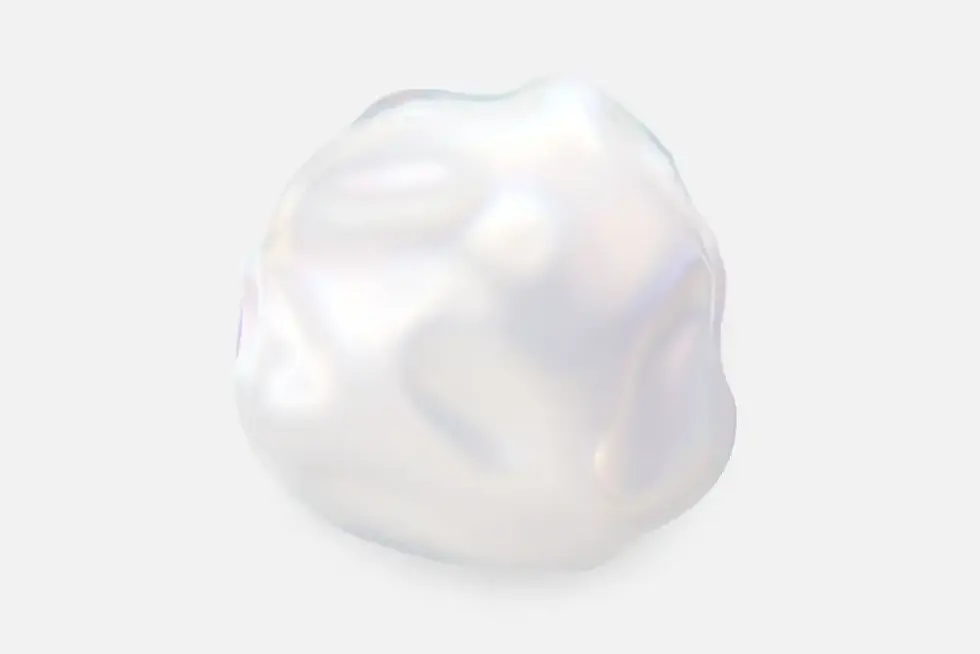
Prompt (Optional)
Room type*
Number of images*
Error



Long prompts may lead to unexpected results. Keep it short for best results. Here is some tips about prompts: Learn more
Before-and-After Examples of AI Furniture Removal
Brick Interior Transformation

A cozy, plant-filled lounge with built-in seating is cleared out, revealing a spacious brick-walled room bathed in natural light.
Modern Lobby Makeover

A stylish lobby with bold red seating and décor is stripped down, leaving behind an expansive open area with sleek, polished flooring.
Vintage Room Refresh

A dimly lit, rustic space with aged furniture is transformed into a bright, clean, and minimalist room with modern finishes.
What Is The AI Remove Furniture Tool?
An AI furniture removal tool is an AI software system used in architectural visualization and image editing that automatically identifies and removes interior furnishings and décor from photos or renders.
It reconstructs the occluded background to restore walls, floors, and lighting with plausible texture and tone. By combining object detection, masking, and diffusion-based inpainting, it produces neutral, design-ready images suitable for virtual staging and layout studies.
Unlike manual workflows that rely on cloning and patching, AI uses learned priors from large interior datasets to keep perspective, depth, and materials coherent after objects are deleted. Modern inpainting with diffusion models improves quality on complex masks and large missing regions, which is critical for furniture-scale edits.
How Does It Differs From Photoshop and Generic Editors?
Traditional editors sample nearby pixels with tools like Content Aware Fill which is effective for small distractions on simple textures. Large furniture removal in a room scene benefits from AI that reasons about surface depth occlusion and lighting rather than only copying nearby patches. Diffusion and resolution robust inpainting learn global scene structure which helps preserve floor patterns, wall continuity and edge conditions.
Why Does The Remove Intent Matters In Interior Visualization?
Removing furniture reveals true proportions and sight lines. It clears staging noise so you can restyle the space with confidence compared layout options and prepare neutral imagery for clients or listings. Realistic empty room previews support virtual staging and fast design iteration which shortens decision cycles for both professionals and homeowners.
Key Features Of AI Furniture Removal
Erase Furniture Instantly
Use furniture removal AI to mask items in a few strokes. This AI-based furniture remover performs geometry aware inpainting to remove beds, sofas, dining tables, wardrobes, chairs and more while keeping straight walls and true floor direction.
Remove Décor and Clutter
Clear rugs lamps wall art toys countertop objects and visual noise for a clean architectural read that is ready for planning and review.
Rebuild Walls Floors and Lighting
The model reconstructs paint tile parquet grout lines baseboards and natural light gradients so edits look seamless in both photos and renders.
Virtual Staging Ready Outputs
Export neutral empty room images for concept overlays moodboards and AI staging passes. Perfect for quick option studies and listing photos.
Works With Photos Renders and 3D Captures
Feed room photos, photoreal renders or frame grabs from 3D captures. Perspective and depth cues are preserved so proportions stay believable. Modern diffusion inpainting handles large masked areas more realistically than manual cloning while indoor scene segmentation and depth estimation help preserve structure scale and edges. Research in intrinsic decomposition and relighting informs consistent shadows and brightness across the edited region.
How AI Furniture Removal Algorithms Work?
Inpainting Algorithms
After you mask furniture AI fills the empty region with texture and pattern continuation. Modern diffusion inpainting produces high quality fills on large masks with better global consistency.
Computer Vision
The model detects object boundaries, distinguishes furniture from background and respects room layout using scene segmentation learned from large indoor datasets.
Deep Learning Models
Trained on architectural scenes the system learns furniture shapes materials and context so removals keep floors flat, walls straight and corners crisp. Diffusion models and resolution robust approaches improve realism across a wide range of interiors.
Background Reconstruction
AI restores wall surfaces, floor patterns, baseboards and trims with plausible texture synthesis and line continuity.
Shadow and Lighting Adjustment
Relighting and intrinsic image ideas guide realistic shadow recreation and brightness balancing so the edited area matches surrounding light and reflections.
Architectural Detail Preservation
Moldings outlets window frames and reveal lines are maintained where possible through structure aware generation informed by scene segmentation.
Depth and Perspective Analysis
Monocular depth estimation helps the model keep scale perspective and floor to wall junctions realistic after large object removal.
Iterative Refinement
Generate multiple variations and let the system self correct small artifacts. Region aware diffusion can improve quality and speed for masked zones.
How to Use AI Remove Furniture Tool?
Upload Your Room Image
Works for bedrooms, living rooms, kitchens, offices and outdoor areas. Use clear undistorted photos or renders.
Select Furniture Décor or Clutter
Brush over items to remove. The selection defines the inpainting mask.
Let AI Rebuild The Background
The engine erases objects and reconstructs surfaces and lighting automatically.
Preview and Refine
Compare versions touch up edges and regenerate specific areas if needed.
Export High Quality Results
Download clean images for design studies, client presentations or listing photos.
Why Use AI for Furniture Removal?
Save Time Compared to Manual Editing
Compared to Photoshop, AI furniture removal tool saves time, avoids costly staging, and produces realistic empty room previews. With just a few clicks, you can remove unwanted objects from render files, erase furniture online, and create professional, neutral interiors.
Avoid Costly Physical Staging and Moving
Create empty room imagery without logistics. Use virtual staging on top of clean baselines to explore multiple looks quickly.
Generate Realistic Empty Room Previews
Reveal proportions, openings and circulation without visual noise which improves design clarity.
Test multiple clean room reconstructions and pick the most natural result.
Instant Processing vs Manual Workflows
AI handles large masks with scene level reasoning that is difficult to reproduce with basic sampling tools.
Architecture-aware Reconstruction
Learned priors help keep floor direction grout spacing baseboard continuity and wall shading realistic.
No Design Skills Required
The interface guides masking and previewing so non experts can produce credible results.
High Accuracy on Walls Floors and Lighting
Segmentation depth cues and intrinsic signals align textures and light across the edit.
AI Remove Furniture Tool: Where, When, and How to Use It Effectively
Rooms You Can Declutter With Remove Furniture AI
Bedroom
Erase bed from room photo, remove wardrobe from image, or clear nightstands, lamps, and rugs. This shows true wall lengths, closet reach, and window placement for clean planning. A furniture free view clarifies circulation lanes around the bed and to doors or balconies. This helps you test alternative bed orientations and storage without visual noise.
Living Room
Remove sofa from render, erase armchair from living room image, or delete tables and shelves. This helps evaluate seating angles, sight lines, and circulation clearly. An empty shell makes it easier to balance door and window axes with TV or fireplace placement. It also exposes traffic flow between the entry terrace and adjacent rooms for cleaner space planning.
Kitchen
Erase movable dining sets stools, rolling carts and countertop clutter to assess work zones and walking aisles. With obstructions gone you can check recommended walk clearances and landing or prep surfaces before redesigning layout or finishes.
Dining Room
Delete table from interior image, erase chair from image, and clear rugs or buffets. This lets you test table sizes, circulation, and pendant alignment with ease. A clean room view helps confirm doorway widths and sideboard clearances relative to chair pull back lines. This improves decisions on pendant centering traffic flow to kitchen and expandability for guests.
Bathroom
Remove freestanding shelves hampers side tables and decorative items to check fixture spacing and door swings. A furniture free image makes it easier to verify typical clearance ranges before layout changes.
Home Office
Clear desks, task chairs, shelving printers and cable clutter to evaluate acoustic strategies, daylight access and camera backgrounds. An empty canvas lets you trial alternative desk orientations without bias from current furniture. You can also assess corridor width to storage and secondary seating zones for client meetings.
Entry / Foyer
Clear consoles, mirrors, coat trees, shoe racks and plants to study sight lines and wayfinding from door to living spaces. With visual clutter removed you can position storage and lighting to support smooth arrivals.
Hallway / Corridor
Remove benches, bookcases and decorative obstacles to ensure safe unobstructed circulation. Viewing the corridor as a pure volume helps validate widths and turning points where multiple doors meet.
Nursery & Kids Room
Remove crib or bed dresser toys and wall décor to understand daylight blackout needs and storage capacity without distractions. Empty room previews make it easier to position the sleep area away from glare or drafts and to plan quiet circulation for night checks.
Laundry & Utility
Removing freestanding racks hampers ironing boards and extra shelving to assess appliance clearances and workflow. With clutter gone you can test folding surfaces, sink placement and venting paths.
Mudroom
Clear benches cubbies shoe trays and seasonal gear to evaluate hook or locker spacing and wet area surfaces. A clean envelope reveals wall lengths for millwork and helps plan durable finishes at high impact zones. It also clarifies circulation to garage or yard entries.
Pantry & Storage Rooms
Remove freestanding racks and containers to measure shelf runs turning space and door swing without obstruction. This supports decisions on pull outs versus fixed shelving and cold storage placement.
Walk In Closet / Dressing
Small Apartment Studio
Clear dressers, ottomans mirrors and hampers to check hanging versus shelving ratios and aisle widths. Viewing the empty perimeter makes it easier to fit islands or vanities and to place full height mirrors where sight lines are best. It also supports lighting plans that avoid door shadowing.
Basement / Media Room
Clear sectional seating consoles and gym gear to examine column locations egress and acoustic zoning. Empty views aid in planning risers screen or projection placement or gym zones without furniture bias. They also reveal moisture risk walls for material selection.
Attic / Loft / Mezzanine
Remove daybeds, storage bins and bookcases to evaluate head height envelopes and stair or guardrail relationships. A furniture free shell makes dormer opportunities and skylight placement easier to judge. It also helps allocate zones for storage versus living.
Sunroom
Clear loungers plant stands and side tables to assess solar gain glare and ventilation paths. With clutter removed you can test shading strategies and furniture density season by season.
Garage / Workshop
Remove shelves, tool benches and stored items to validate vehicle clearances, door tracks and egress. An empty plan clarifies wall lengths for storage systems and EV charger positioning.
Clear bed or sofa hybrids tables and partitions to reveal the true grid for multi use zoning. A blank canvas lets you test Murphy beds folding tables and storage walls without current clutter bias. It also improves planning for daylight distribution across zones.
Outdoor Spaces (Patio, Balcony, Terrace)
Clear patio seating planters grills umbrellas and storage boxes to plan hardscape planting and walk paths. Empty images help verify door thresholds clearances and furniture group sizes before buying.
When to Use Remove Furniture Vs Other ArchiVinci AI Tools
Here is a quick guide to help you choose the right ArchiVinci workflow at a glance. Clear the scene when you need a neutral baseline restyle when the inventory stays and generate when you want brand new concepts then chain these steps for the fastest path from cluttered to client ready.
Remove Furniture Tool
Use furniture removal AI to erase sofas, beds, cabinets, or décor, then let AI rebuild walls, floors, and lighting. The result is a clean architectural canvas, ideal when you need to erase furniture from 3D interior render images before staging or redesign. This empty room first workflow helps buyers and clients visualize potential clearly because the image is free of legacy furniture.
Modify Room Tool
Keep the existing inventory and restyle recolor or rearrange items to test fresh looks while preserving what appears in the original photo or render. Use it when you want quick realistic variations for style swaps, layout tweaks and material changes without starting from a blank space.
AI Interior Design Tool
Generate brand new design concepts on top of a cleared room or even from a simple photo or sketch including new furniture materials and layouts. Choose this path when you need multiple creative directions quickly for mood exploration alternative schemes and client friendly option sets.
Practical Use Cases Of AI Remove Furniture Tool
Homeowners
Plan renovations without visual clutter. Share clean, furniture-free options with contractors.
Interior Designers
Present empty canvases for rapid moodboard-to-render workflows. Run controlled A/B studies with neutral baselines.
Real Estate Agents
Prepare listing photos with neutral empty rooms using AI furniture cleaner technology. With this approach, agents can erase furniture online and generate compliant, staging-ready images that sell properties faster.
Photographers
Deliver professional edits with consistent lighting. Maintain texture continuity even after large object removal.
DIY Enthusiasts
Experiment with style ideas on a realistic baseline. Get a room view that reflects true proportions.
Safe and Effective AI Furniture Removal: Privacy, Security, and Quality Guidelines
Quality Factors and Best Practices for AI Furniture Removal
-
Use high resolution images and start at 1080p or higher so textures and edges survive removal and diffusion inpainting has enough pixels to work on large masks
-
Keep lighting even and consistent to avoid harsh transitions and to make shadow reconstruction more believable which improves realism
-
Capture the full room including corners and floor to wall junctions so the model reads perspective correctly and preserves proportions after edits
-
Trace object boundaries carefully during selection because clean masks produce cleaner edges and fewer artifacts and mask optimization methods can further improve quality
-
Check overlaps shadows and reflections and if a removed item cast a strong shadow or appears in a mirror regenerate that region and review the relit result for consistency
-
Compare two or three AI variations and choose the reconstruction with the most natural texture continuity grout spacing and lighting gradients using region aware diffusion or similar methods when available
-
Apply light post processing when needed and use small white balance contrast or grain tweaks to align the edited image with the rest of your photo set especially after large inpainting operations
Security and Privacy In AI Furniture Removal
ArchiVinci AI processes your uploaded photos only for object removal using masking and inpainting to produce the edited result. The edited content remains under your account control and you can request deletion if needed. This request is part of your right to have personal data erased.
You can exercise your rights to access your data, correct inaccuracies and request deletion in specific circumstances. These rights are protected under European data protection law. We share your data only with contracted providers needed to operate the service.
Your data is protected with best practice security including encryption in transit and at rest.
Frequently Asked Questions (FAQ)
How Realistic and Accurate Are The Results After Furniture Removal?
Yes. Results are architecturally credible when the image is sharp, evenly lit and shows corners and floor to wall junctions. ArchiVinci preserves planar lines, baseboards and reveals so textures and light gradients read naturally. Edge touch ups may be needed on very complex materials.
How Does ArchiVinci AI Remove Furniture Rebuild Walls Floors and Lighting Including Shadows and Reflections?
The model synthesizes masked areas with learned interior priors then aligns tone contrast and grain with the surrounding scene. Floor patterns grout spacing wall paint and baseboards are reconstructed with perspective awareness and shadows and soft reflections are balanced to avoid halos.
What Kinds Of Objects Can I Remove?
You can remove sofas, beds, tables, wardrobes, armchairs, shelves, décor, small appliances and general clutter. Large soft goods and freestanding casework work especially well and complex patterns can be improved with a second focused pass.
Can The Tool Remove Built In Elements Like Kitchen Cabinets or Only Loose Furniture?
Yes. Built-ins can be removed for concept imagery. Quality depends on texture complexity, strong reflections and occluded corners so review two or three variants and refine mask edges if needed.
What Resolution Should My Photo Be for The Best Results?
Use 1080p or higher to preserve edge fidelity and surface grain. Higher resolution improves tile joints parquet directionality and fine paint texture and avoids mushy fills on large masks.
Can I Remove Only One Item Instead Of The Entire Room?
Yes. Mask a single item and generate only that region. This is efficient for rapid client feedback on a specific piece.
Is There A Limit On How Many Objects I Can Remove At Once?
No. Multiple objects can be removed in one pass. For best edge quality remove one to three large items per pass then review and continue.
How Long Does It Take to Get A Furniture Free Image?
Yes. Most edits complete in 10 to 60 seconds depending on resolution and scene complexity. You can generate and compare multiple versions in the same session.
Can I Edit or Refine The Output If Some Objects Are Not Fully Removed?
Yes. Expand the mask slightly and regenerate to clear residuals. A short second pass on mirrors, glass and deep shadows usually resolves remaining artifacts.
Does The Tool Work for Both Indoor and Outdoor Spaces?
Yes. The AI furniture removal tool supports bedrooms, living rooms, kitchens, offices, and even patios, balconies, and gardens. It works across interiors and outdoor spaces, making it easy to remove furniture background or objects from architectural render images.
Is It Possible to Use The ArchiVinci AI Remove Furniture Tool On Commercial Spaces Like Offices or Stores?
Yes. Offices, retail units, lobbies and hospitality interiors are supported. Empty room visuals help leasing fit out studies and concept presentations.
Can I Use The Cleared Room Photo for Virtual Staging or Redesign With Other AI Tools?
Yes. Clean baselines are ideal for virtual staging and for downstream concept generation. Keeping camera angle and focal length consistent improves side by side review.
Can I Combine ArchiVinci AI Remove Furniture With Modify Room or AI Interior Design Tools?
Yes. Clear the scene first to create a neutral architectural canvas then restyle with Modify Room or generate new schemes with AI Interior Design. This chain shortens iteration time while keeping perspective and scale coherent.
Do I Need Design or Editing Skills to Use The Tool?
No. Selection and regeneration are guided and the model maintains perspective and lighting continuity. Professionals can still add light post processing for set matching.
Is This Better Than Manual Photoshop Furniture Removal?
Yes. For large objects and complex scenes the AI approach is faster and often more consistent. ArchiVinci reasons about depth perspective and material logic rather than only sampling nearby pixels which improves global consistency.
Is ArchiVinci’s AI Furniture Removal Tool Cheaper Than Physical Staging?
Yes. In most cases you avoid moving logistics rentals and reshoots and you can test multiple looks digitally before committing to any setup.
How Does AI Furniture Removal Save Time Compared to Manual Editing?
Yes. Learned inpainting replaces many clone and patch steps with a single targeted generation. Large occlusions are resolved while planar lines and light gradients stay coherent so teams spend more time on design decisions and less on cleanup.

You don't have enough credits.
Buy a plan to continue rendering